Google Pixel Instagram Not Showing All Photos:
A Comprehensive Guide to Troubleshooting
Instagram is one of the most widely used social media platforms worldwide, enabling users to share their photos, videos, and stories with friends, family, and followers. For many, it’s the place to document life’s memorable moments, and with the rise of smartphones, it’s often the primary way users upload content. However, as is the case with any digital service, things are not always smooth sailing. One of the problems many Google Pixel users have faced includes Instagram not showing all their photos. It seems like an isolated issue, but it is something that has affected many users; it can have various causes ranging from connectivity problems to app bugs.
We will delve into the reasons why this problem is happening and provide you with step-by-step solutions to resolve it. Whether you are having missing photos in your Instagram feed or are unable to upload new images from your Google Pixel device, we’ve covered you.

Why Is Instagram Not Showing All Photos?
The issue of photos not appearing on your Google Pixel with Instagram might be due to several reasons. The most common amongst them are listed below:
1. App-Specific Bugs
Just like all other apps, Instagram too is plagued by bugs and glitches from time to time that may cause a photograph issue. Sometimes, this happens after an update or while the app is actually performing a sync on the Instagram servers. Such problems may lead to the photos not appearing correctly.
2. Low or Fluctuating Internet Connection>
A slow or unstable internet connection can affect the loading of your photos on Instagram, mainly when trying to upload high-resolution images or navigating through a heavy feed. If your internet connection is late or weak, Instagram may not display all your content, or some images may be missing or incomplete.
3. Low Storage on Google Pixel>
If your Google Pixel device is running low on storage, it could impact the performance of apps like Instagram. With limited space, Instagram may not function as expected, and images may fail to load or show up correctly in your feed.
4. Outdated Instagram App>
An outdated version of Instagram might cause issues with displaying images. Developers keep updating the app to remove bugs, enhance security, and improve performance. If your Instagram app isn’t updated to the latest version, it may cause issues like images not showing up.
5. Cache and Data Corruption>
Like most apps, Instagram stores cache files and data to optimize performance. However, over time, this cached data can become corrupted, leading to issues like missing images or trouble uploading photos. This is one of the most common causes of display problems on the app.
6. Account or Server Issues>
Sometimes, the image may not load on a feed due to servers being down for Instagram. Furthermore, if your own account is actually the problem—as in the case of a shadowban or there are certain actions that your account has done making it suspicious; then it affects the appearance of your pictures
7. Privacies settings>
Instagram gives you the control to manage your photos’ privacy. If you have accidentally changed privacy settings, either in the app or on your device, this might affect some photos from being viewed. For example, if you have made a post only viewable by specific people, then it may not appear to others.
8. Wrong Date and Time Settings>
Sometimes, the problem with missing Instagram photos may be due to incorrect date or time settings on your Google Pixel device. Since Instagram is a cloud-based service that relies on time-based syncing, mismatched settings can cause synchronization issues.
Troubleshooting Solutions>
If you are experiencing the problem where Instagram is not showing all your photos, here are some potential fixes that could resolve the problem.
1. Restart the Instagram App>
One of the simplest fixes for app-related problems is to close and restart the app. If Instagram isn’t showing all your photos, closing the app fully (swiping it away from the app switcher) and reopening it can often help resolve temporary glitches.
2. Check Your Internet Connection>
Since Instagram relies heavily on a strong internet connection, ensure that your Google Pixel is connected to a stable Wi-Fi network or has a strong mobile data connection. Try switching between Wi-Fi and mobile data to check if your current connection is causing the issue.
Wi-Fi Issues: If you’re using Wi-Fi, consider restarting your router or moving closer to the router to ensure a stronger signal.

Mobile Data:
Check whether you have sufficient signal strength if you’re using mobile data. You can even turn your mobile data off and on to try to reset the connection.
3. Free up storage space on your Google Pixel>
Apps don’t work if there is insufficient storage. You can check the amount of space on your device:
Go to Settings > Storage.
Check how much space is available.
If storage is almost full, consider deleting unnecessary files, apps, or photos to free up space.
After freeing up storage, restart your phone and check if Instagram is showing all your photos.
4. Update Instagram>
An outdated app may cause functionality issues, so ensure that Instagram is updated to the latest version. To update Instagram:
Open the Google Play Store.
Search for Instagram in the search bar.
If an update is available, tap Update.
Once the app is updated, try launching Instagram again and check to see if your photos have been loading properly.
5. Clear Instagram’s Cache>
If Instagram’s cache files have become corrupted, clearing the cache might solve the problem of missing photos. Here is how to clear Instagram’s cache:
Settings > Apps > Instagram
Tap Storage.
Tap Clear Cache.
Note:
Clearing the cache doesn’t delete your photos or account information but removes temporary files that might be causing problems.
6. Reinstall Instagram>
If clearing the cache did not help, try uninstalling and reinstalling the app. This can resolve any persistent issues with the app. To uninstall Instagram:
Open Settings > Apps > Instagram.
Tap Uninstall.
After the app is uninstalled, open the Google Play Store, reinstall Instagram, and log back in. Check if the problem persists.
7. Check Instagram’s Server Status>
Instagram experiences technical issues that make its service unavailable at some times. Although you cannot influence these issues, since it is more likely that others are experiencing these problems as well, you might check the statuses on third party websites like DownDetector.
8. Change Your Privacy Settings>
Check that your privacy settings are not interfering with your pictures. If you have set your account or posts to private, some pictures won’t be viewable to everyone. Look over your privacy settings by:
Going to Profile > Settings > Privacy.
Make sure the settings match what you want and haven’t inadvertently limited your visibility.
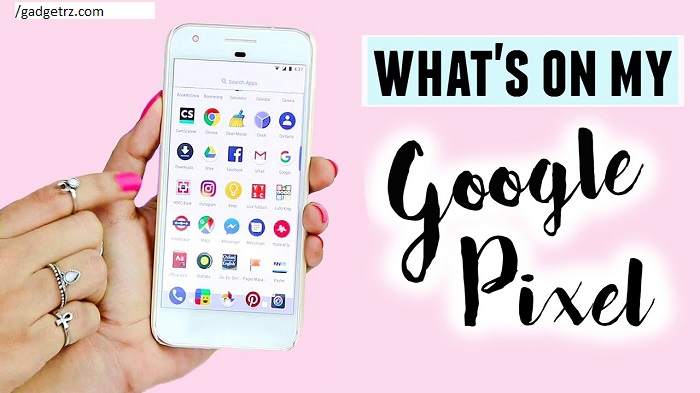
9. Review Date and Time Settings on your Google Pixel>
If your device’s date and time are not set correctly, this will affect the syncing between your phone and Instagram. To fix this:
Settings > Date & Time.
Automatic date and time must be enabled.
10. Reach out to Instagram Support>
If none of the above works, you can always try contacting the support team of Instagram. This is possible through the app, Settings > Help > Report a Problem. Clearly describe your problem and they will likely be able to solve the issue or guide you further.